Here is good news for Meta-owned instant messaging platform users with new WhatsApp Feature. In 2023, WhatsApp is reportedly working on a new feature that will allow users to share images in their original quantity without adding any compression to the image on the desktop beta version and the user will able to share images without losing image quality.
According to reports: WhatsApp intends to make the photo quality option available to users of the desktop app as well. According to a report by Wabetainfo, WhatsApp is creating a feature that will enable users to send photos in their original quality through its desktop application. Although the feature is currently in development, it will be made available with a subsequent update to the WhatsApp Desktop application.
Sharing images in Orignal Quality (Whatsapp Feature/Trick)
Even WhatsApp is working on the sharing images in orignal quality without losing compression and will be available in future. But what if you can share images without losing quality. So here is trick to share images without losing quality.
here are the steps to share images on WhatsApp without losing image quality:
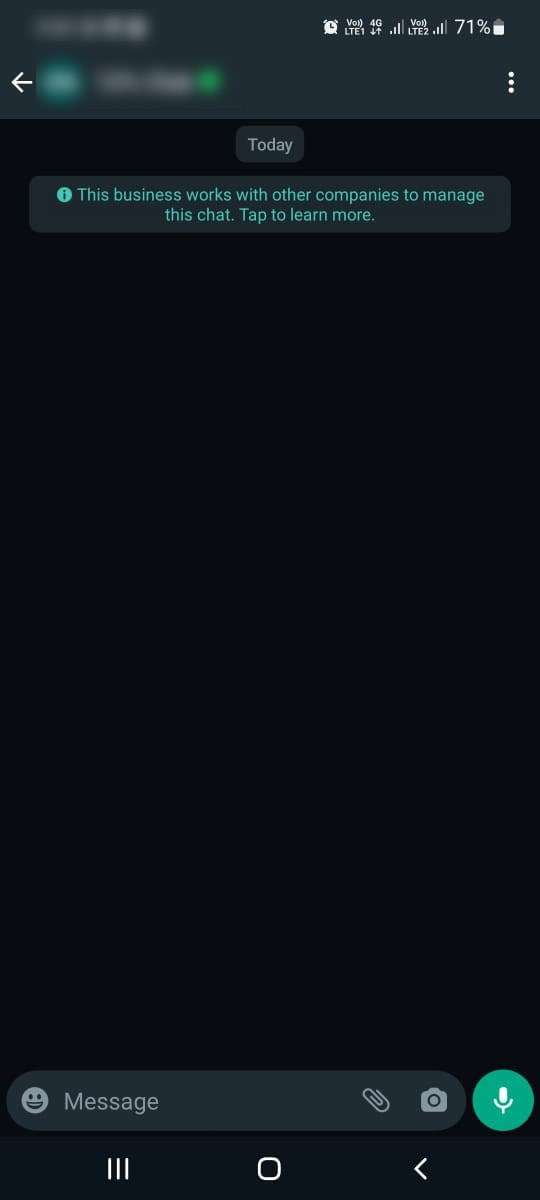
Open WhatsApp on your phone. Tap the chat or group where you want to share the image.
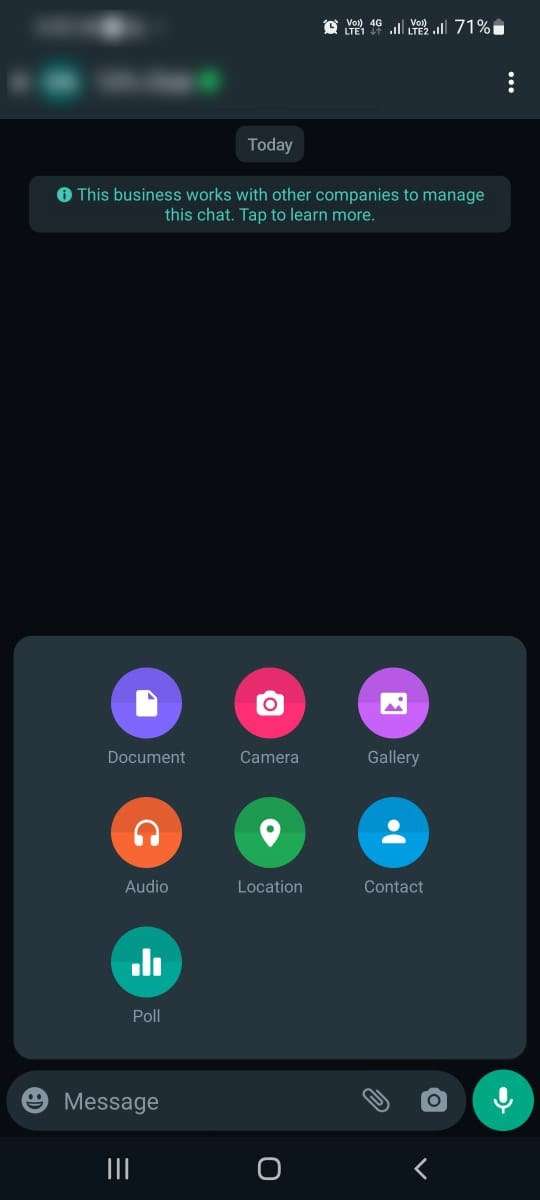
Tap the attachment icon (paper clip) in the chat input field and choose the "Document" option (it may be under "More" if you don't see it immediately).
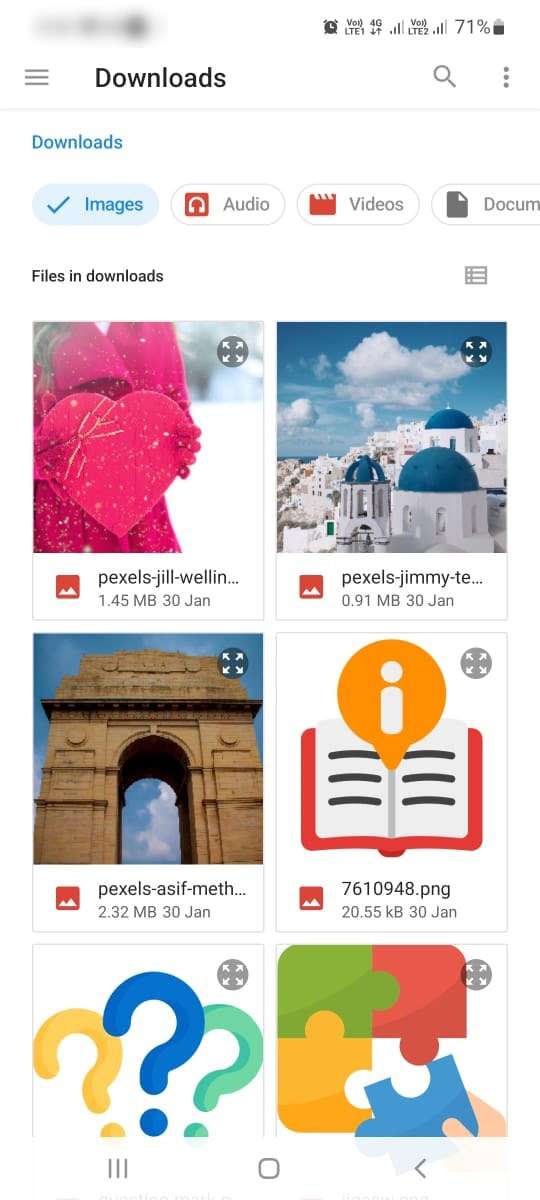
Select the image you want to send from your phone's file manager.
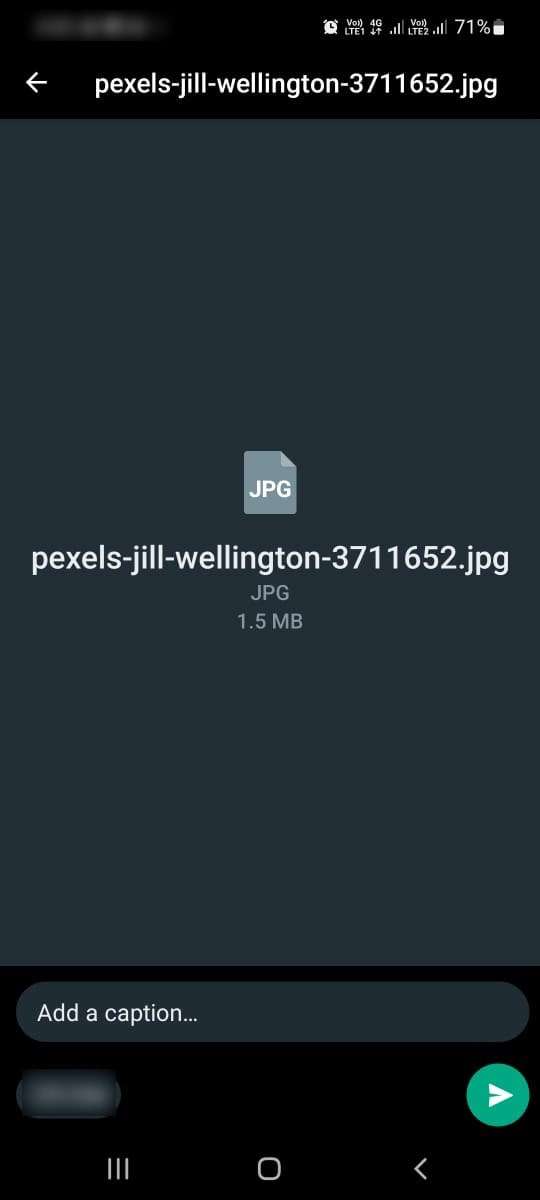
Select the image you want to send from your phone's file manager and Tap the "Send" button to share the image.
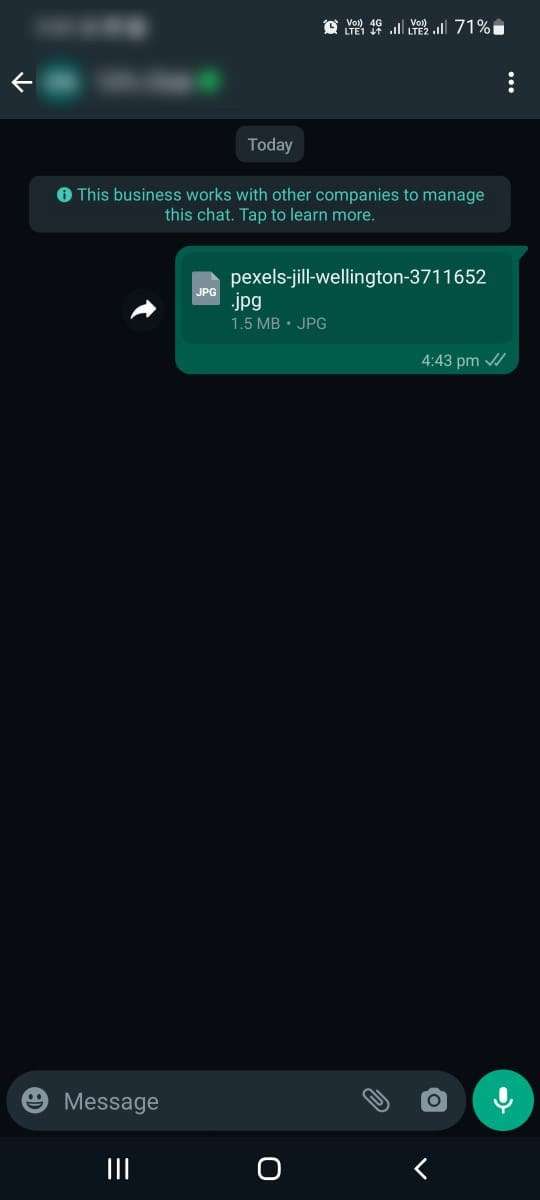
And its done.
2023 WhatsApp Feature

Private Audience Selector
In this Whatsapp Feature, not every status you update will be appropriate for all of your contacts. In order to give you more control over who sees your status updates, we’re giving you the option to modify your privacy settings for each status. Your most recent audience choice will be remembered and used as the default for your subsequent status.
Voice Status
Next Whatsapp feature is Up to 30 second voice messages can now be recorded and shared on WhatsApp status, thanks to our new feature. If speaking to someone rather than typing allows you to express yourself more freely, voice status can be used to send more intimate updates.
Status Reactions
In this Whatsapp feature, we’re adding status reactions to give you a quick and simple way to react to updates from your friends and close contacts. Following the debut of Reactions last year, this was the one feature users clamoured for. By swiping up and tapping on one of the eight emojis, you can now quickly respond to any status. Naturally, you still have the option to respond to a status with text, voicemail, stickers, and more.
Status Profile Rings for New Updates
In this new Whatsapp feature you won’t ever miss a status update from a loved one thanks to the new status profile ring. Every time your contact posts a status update, this ring will be visible around their profile photo. It will be visible in the contact information, chat lists, and participant lists for groups.
Link Previews on Status
You will now automatically see a visual preview of the link’s content when you post a link on your status, just like when you send a message. Visual previews enhance the appearance of your status updates and help your contacts understand the link before clicking.
frequently asked questions
There could be various reasons why WhatsApp is not working on your device. Here are some possible explanations:
Internet connection: If you’re not connected to the internet, WhatsApp won’t work. Check your Wi-Fi or cellular data connection to make sure you’re connected.
Outdated version: If you’re using an outdated version of WhatsApp, it may not work properly. Make sure you have the latest version of the app installed on your device.
Server issues: Sometimes, WhatsApp may experience server issues or maintenance downtime that can cause the app to stop working temporarily. Check the WhatsApp status page or social media accounts for any updates about service interruptions.
Device compatibility: WhatsApp requires certain hardware and software specifications to run properly. If your device is too old or doesn’t meet the minimum requirements, WhatsApp may not work.
Account suspension: If you’ve violated WhatsApp’s terms of service, your account may be suspended or banned. In this case, you won’t be able to use WhatsApp on your device.
If none of these explanations apply to your situation, try restarting your device or reinstalling WhatsApp to see if that fixes the issue. If the problem persists, you may want to contact WhatsApp support for further assistance.
- Open WhatsApp on your phone.
- Open the chat or group where you want to share your location.
- Tap the attachment icon (paper clip) in the chat input field.
- Choose the “Location” option.
- WhatsApp will ask for permission to access your device’s location services. If you haven’t granted permission already, tap “Allow” or “OK” to give WhatsApp access to your location.
- WhatsApp will then display a map with your current location. You can tap the blue “Send your current location” button to share your exact location, or tap the search bar to search for a different location.
- If you want to share a live location, tap the “Share live location” option instead. You can choose how long you want to share your live location for, and then tap “Send”.
That’s it! The location you share will appear as a map thumbnail in the chat or group, and the recipient can tap it to view it in more detail.
Once a message is deleted on WhatsApp, it cannot be retrieved from the app’s servers. However, if you have enabled message backups, you may be able to recover deleted messages from a backup. Here’s how:
- Uninstall WhatsApp from your phone.
- Reinstall WhatsApp and set up your account.
- During the setup process, WhatsApp will prompt you to restore your chat history from a backup. If you have a backup that includes the deleted messages, choose the option to restore from the backup.
- Once the chat history is restored, look for the conversation where the deleted message was located.
- If the deleted message was part of the backup, it should appear in the restored chat history. You can then copy and paste the message to save it.
Note that this method will only work if you have enabled WhatsApp backups and have a backup that includes the deleted message. Additionally, any messages that were deleted after the backup was created will not be recoverable.
- Open WhatsApp on your phone.
- Tap the three-dot menu icon in the top-right corner.
- Go to “Settings” > “Chats” > “Chat backup”.
- Here, you can choose to backup your chats manually by tapping “Back Up Now”, or you can set up automatic backups by adjusting the “Back up to Google Drive” and “Back up over” settings.
- If you choose to back up to Google Drive, you’ll need to link your Google account and select how often you want to back up your chats. You can also choose whether to include videos in the backup and whether to backup over Wi-Fi only or over Wi-Fi and cellular data.
- Once you’ve set up your backup preferences, tap “Back Up Now” to create a new backup of your chats. The backup will be saved to your Google Drive account if you have selected that option.
That’s it! Your chats are now backed up and can be restored in case you need to switch devices or reinstall WhatsApp. You can also choose to export your chat history as a text file if you want to save a copy of your messages outside of WhatsApp. To do this, go to the “Chat history” section of the “Chat backup” screen and tap “Export chat”.
Conclusion
In conclusion, you can wait till the actual feature include in app. For now you can use our shared trick to send images without losing quality in WhatsApp.