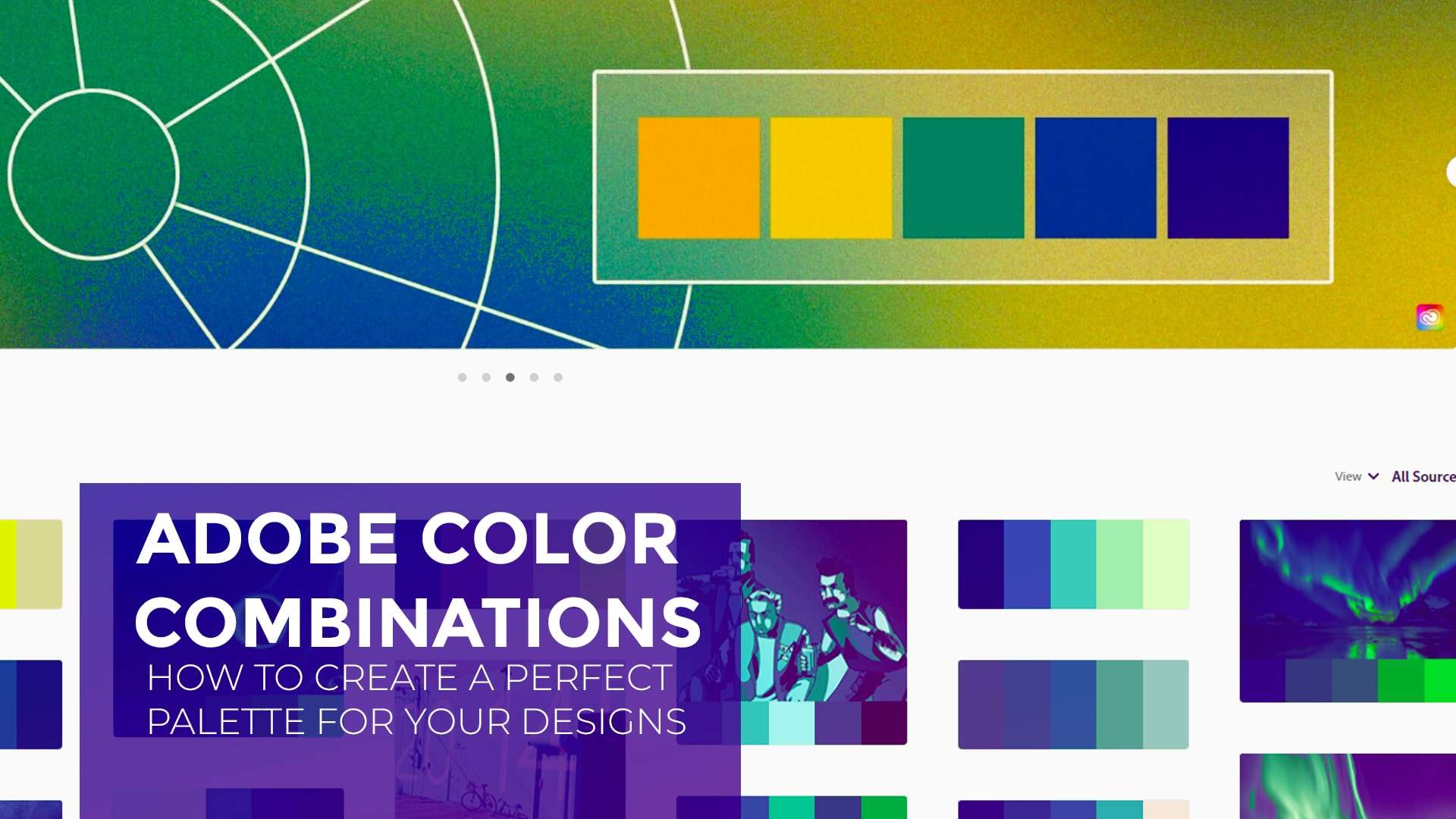Color plays a crucial role in the world of design. Whether it’s for branding, website design, or graphic design, the right combination of colors can make all the difference in the impact and overall aesthetics of a project. However, choosing the perfect color combinations can be a daunting task, especially for those who are not trained in color theory. Luckily, Adobe Color is a tool that can help designers create beautiful and harmonious color palettes for their projects.
Adobe Color, formerly known as Adobe Kuler, is an online color tool that allows you to generate and customize color palettes based on color theory principles. With Adobe Color, you can choose from various color rules, customize your palette, and even share it with others. In this article, we’ll dive deeper into how Adobe Color works and how you can use it to create perfect color combinations for your designs.
Choosing a color rule
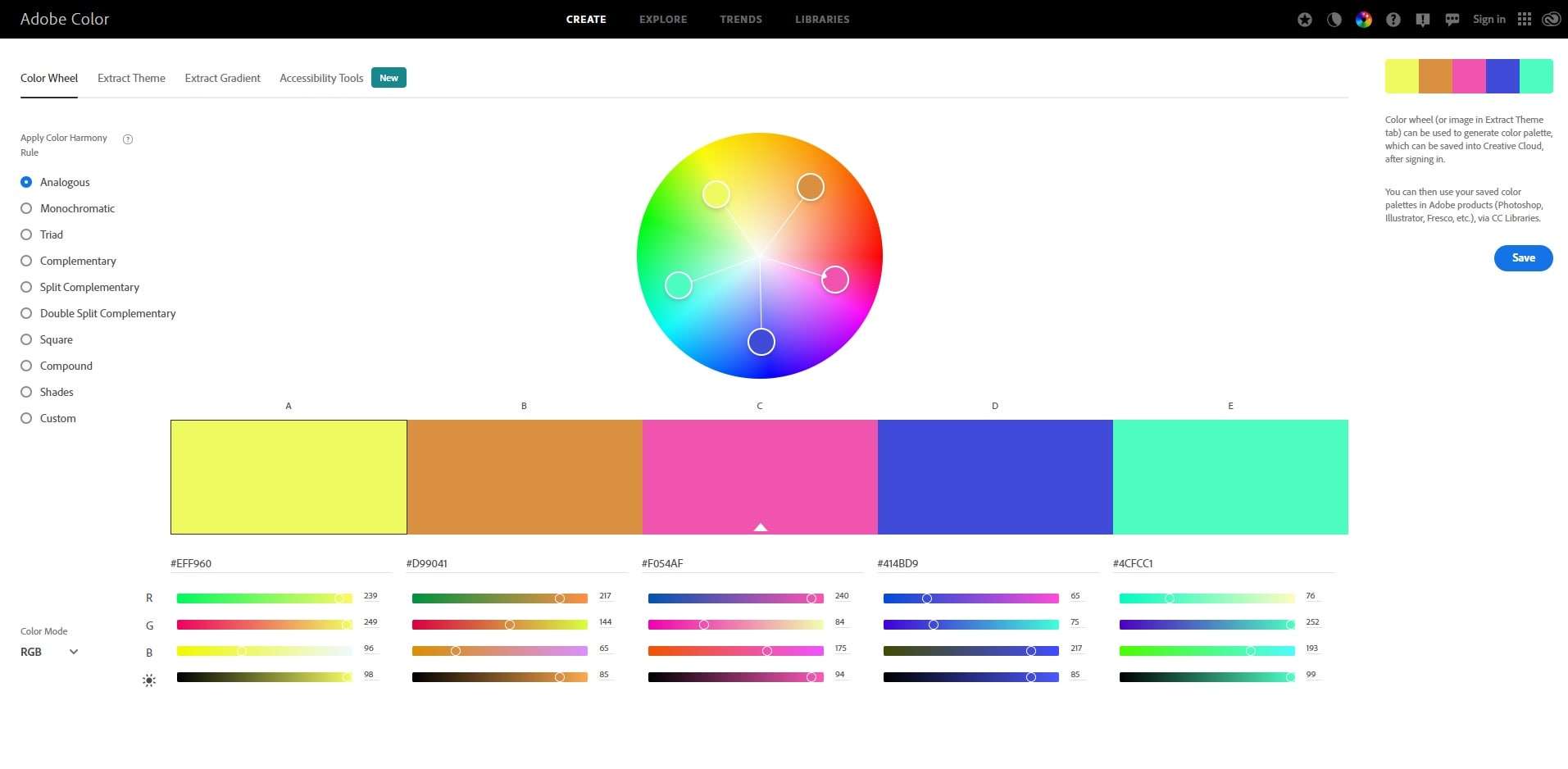
The first step in creating a perfect color palette is selecting a color rule. A color rule is a method for choosing colors that work well together based on their relationships on the color wheel. Adobe Color offers six different color rules: Analogous, Monochromatic, Triad, Complementary, Compound, and Shades.
Analogous colors are those that are adjacent to each other on the color wheel, while Monochromatic colors are variations of a single hue. Triad colors are those that are evenly spaced around the color wheel, while Complementary colors are opposite to each other. Compound colors consist of two complementary colors plus an additional color, while Shades are variations of a single hue with varying levels of lightness and darkness.
Customizing your color palette
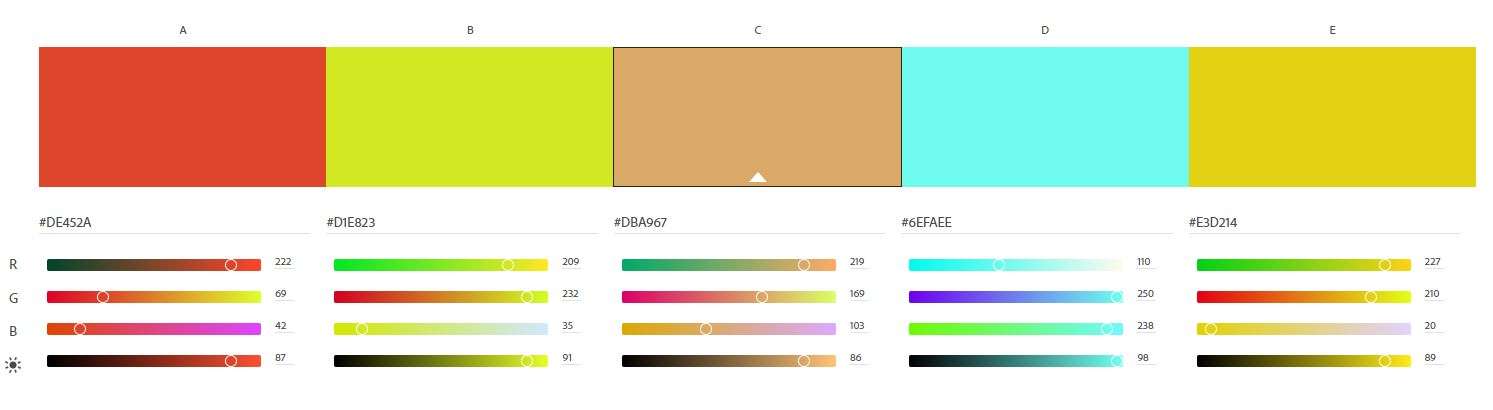
Once you’ve selected a color rule, Adobe Color will generate a color palette based on your chosen rule. However, you can customize your palette further by adjusting the color sliders or adding your own colors. You can also use the color wheel to preview different color combinations.
Using the color palette in your design
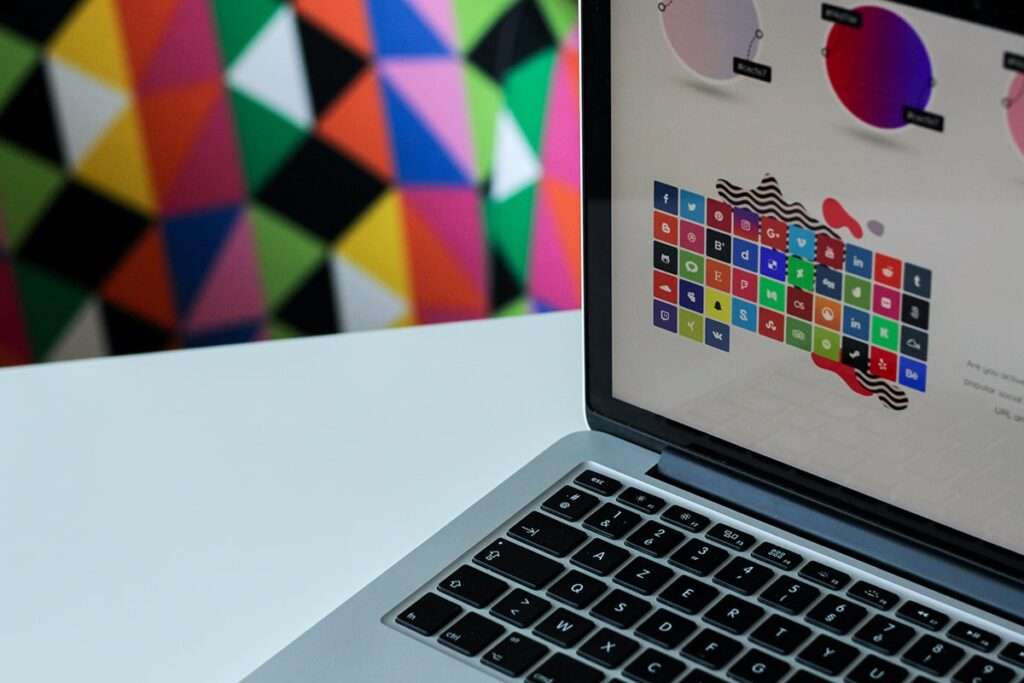
Now that you’ve created a perfect color palette, it’s time to apply it to your design. You can use the colors in your palette for text, background, buttons, and other design elements. Remember to balance the colors and use them consistently throughout your design.
Saving and sharing your color palette
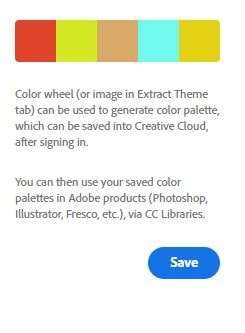
Finally, you can save and share your color palette by clicking the “Save” button on Adobe Color. You can save it to your Creative Cloud library or export it as an Adobe Swatch Exchange file. You can also share it with others by sending them a link to your color palette.
Frequently Asked Questions
What is Adobe Color?
Adobe Color is an online tool that allows you to create and customize color palettes for your designs. It is based on color theory principles and offers various color rules to help you choose the perfect color combinations.
How do I use Adobe Color?
To use Adobe Color, simply visit the Adobe Color website and select a color rule that fits your design needs. Then, customize your palette further by adjusting the color sliders or adding your own colors. Finally, save and share your color palette with others.
What are the different color rules available in Adobe Color?
Adobe Color offers six different color rules: Analogous, Monochromatic, Triad, Complementary, Compound, and Shades. Each rule is based on different relationships between colors on the color wheel and can help you choose harmonious color combinations.
Can I use the color palettes I create in Adobe Color in my designs?
Yes, you can use the colors in your Adobe Color palette for text, background, buttons, and other design elements. It’s important to balance the colors and use them consistently throughout your design.
Can I share the color palettes I create in Adobe Color with others?
Yes, you can save and share your Adobe Color palette with others by clicking the “Save” button and selecting the option to share it via a link. You can also save it to your Creative Cloud library or export it as an Adobe Swatch Exchange file.
Conclusion
Choosing the right color combinations is crucial in design, and Adobe can help you create perfect color palettes for your projects. By following the steps outlined in this article, you can create a color palette that works well with your design and enhances its overall aesthetic appeal.
Check out our other blogs.
How To Become A Graphic Designer: 10 Steps To Unleash Your Creativity